|
Getting Started — Logging On to the Impartial Hearing Reporting System
You may access the Impartial
Hearing Reporting System (IHRS) from any computer with access to the Internet by going to the State Education Department home page at www.nysed.gov. See Steps to Log On to IHRS.
IHRS is available 24/7; however, technical assistance is provided only during regular business hours 8:30 A.M. to 5:00 P.M., Monday through Friday.
Accessing the Help File
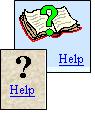
The Help File is an online tool available to answer most questions regarding IHRS and is accessed by clicking on the Help icon located anywhere in the IHRS site. Other features related to the Help File include:
Tool Tips – Tool tip links are located on many IHRS screens that link specific areas to a relevant topic in the Help File. Downloadable Forms – Forms are available on the Help File site, to download or use electronically, to assist the user in capturing information during the hearing process for data reporting in IHRS. Quick help guides and the Help File in PDF format are also available for downloading. -
Technical Assistance – Technical Assistance updates regarding IHRS are reported on the Help File site to inform users of new or revised features, technical assistance memorandums, and other helpful information to assist users in better understanding the system.
How to Obtain an IHRS Username and Password
The applications accessed through the NYSED Web portal contain critical and sensitive information, so access to the applications must be confidential and secure. A username and password is required before attempting to access IHRS.
If you do not have an IHRS username and password you may contact your delegated administrator for the State Education Department Delegated Account System (SEDDAS). A delegated administrator is a school district staff person assigned by the school superintendent to create and manage user accounts and passwords for their own employees. If you do not know your delegated administrator you may contact the school superintendent.
If after successfully logging on and clicking on the IHRS Main Menu you find that the IHRS menu selections are not visible, you may not be entitled to the IHRS application. Please contact your entitlement administrator. An entitlement administrator only has authority to entitle a user to a NYSED Web portal application and can not assign user accounts or reset passwords. If an entitlement administrator has not been delegated for your district, please contact your delegated administrator.
If the delegated administrator experiences problems with accessing SEDDAS, assigning a username or resetting a password he or she may contact the NYSED SEDDAS Help Desk by phone: 518-473-8832 or email: seddas_help@mail.nysed.gov. The email should include the delegated administrator’s name, district and phone number.
About Usernames and Passwords
A username will consist of your first name and your last name with a period in between and is not case sensitive. A temporary password of eight characters that include random letters and numbers will be assigned to you and is case sensitive. For example:
|
Username: jane.doe
Password: pas12wrd |
Assigned Access
After you have received your username and password the delegated administrator or the entitlement administrator will entitle you to access the IHRS application.
Your username determines what information you are allowed to view and which functions you are allowed to perform in IHRS.
Example: |
School district and IHO users are allowed to view case information for their own cases ONLY. They have no access to cases from other school districts. |
Three Tries Only
A user has three (3) attempts to log in. If you are not successful on the third attempt, your password is disabled and you are prevented from logging on in the future. Please contact your delegated administrator to request your password be reset.
Steps to Log On to IHRS
Step 1. |
Open your browser application (i.e., Internet Explorer or Netscape Navigator). |
Step 2. |
Type http://www.nysed.gov in the Address/Search field on the browser tool bar at the top of the window and press Enter or click Go. |
|
 |
Step 3. |
Click the tab for the NYSED Business Portal page in the navigation menu at the top of the screen. |
|
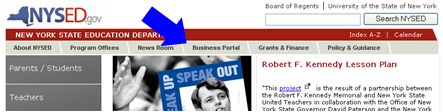 |
Step 4. |
Click the Log On link in the upper right corner of the NYSED Portal page. |
|
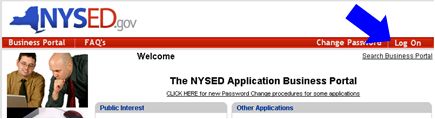 |
Step 5. |
Type in your Username and Password in the respective fields on the Sign In screen. |
|
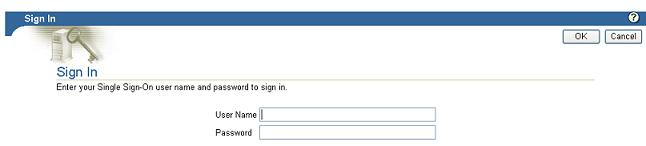 |
|
Please Note: If this is your first time logging on to IHRS or your password is reset by your delegated administrator you will be prompted to enter your old password and a new password. Enter the temporary password assigned to you by your delegated administrator in the Old Password field. Enter a password you will remember that is eight characters long consisting of both alpha and numeric characters in the New Password field. Enter the password you have created again in the Confirm New Password field. |
Step 6. |
Click OK.
Note: If you receive a Security Alert pop-up message, click on Yes. |
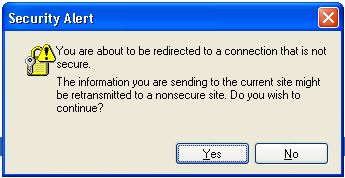 |
Step 7. |
You are now logged on. The portal page returns with your username inserted in the Welcome banner and the Log On link in the upper right corner of the Application Portal menu bar has changed to Log Off. |
|
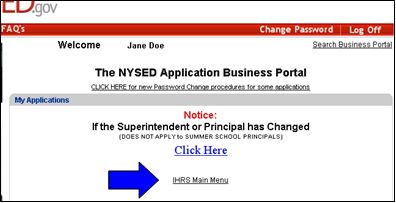 |
Step 8. |
Click IHRS Main Menu in the “My Applications” box. You will be directed to the IHRS Main Menu screen where you will be able to access your IHO Rotational List and create and find cases pertaining to your district. |
|
If the IHRS menu selections (e.g., IHRS Data Entry, Case Maintenance, etc.) are not visible after successfully logging on and clicking on the IHRS Main Menu this may indicate that you are not entitled to the IHRS application. Please contact your SEDDAS delegated administrator or entitlement administrator for entitlement access to IHRS if you experience this problem. See How to Obtain an IHRS Username and Password for more information. |
How to Troubleshoot Log On Problems
Use this chart to diagnose and solve problems that occur when you are trying to access IHRS.
Description of Problem |
Action to Take |
You get a message saying you cannot access your local area network. |
This is a local problem. Contact your Network Administrator for assistance. |
You get a message saying you can’t establish a dial-up connection to your internet service provider. |
This is a local problem. Contact your internet service provider for help. |
You get a message saying that the page cannot be displayed. |
Can you access web pages other than NYSED?
If no, contact your Network Administrator or Internet Service Provider.
If yes, check what you have typed in the Address field. Re-type the URL correctly and press Enter or click Go. If the website still does not open, call the Office of Special Education at 518-473-0170 for help. |
You get an error message: “Access denied.” |
You are no longer logged on, return to the NYSED Applications Business Portal screen and click Log On or click on the “Login” icon at the top left corner of the IHRS Main Menu screen. IHRS will automatically log you out if there has been no screen action for 60 minutes. |
The menu selections on the IHRS Main Menu screen does not appear. |
You are not logged on, return to the NYSED Applications Business Portal screen and click Log On or click on the “Login” icon at the top left corner of the IHRS Main Menu screen. You are not entitled to access IHRS. Contact your delegated administrator or entitlement administrator for access to the IHRS application. |
You get an error message: “Error: Authentication failed. Please try again.” |
Your Log On has failed. Check what you have typed in the Username field. Correct as necessary. Click in the Password field and press the Delete key to clear the field. Re-type your password and click OK. Note: Passwords are case sensitive, check to see if your Caps Lock is on. |
You get an error message: “Error: Authentication failed. Please contact your System Administrator.” |
You have reached the limit of password attempts allowed by the system. Contact your delegated administrator to reset your password. See How to Obtain a Username and Password for more information. |
|
Change Password
Passwords expire after 180 days. You will be notified during the log on process when it is time to change your password. Follow the on-screen instructions. If you forget your password or have attempted to log on too many times and are locked out of the system, please contact your delegated administrator to have your password reset and follow the instructions in Steps to Log On to IHRS.
Steps to Change Password
Perform this procedure when you first log in and when you are notified to do so.
Step 1. |
Log onto IHRS. If your password has expired, skip to Step 3. |
Step 2. |
Click on Change Password at the top right corner of the Application Portal menu bar |
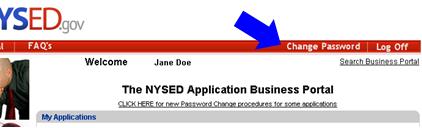 |
Step 3. |
With the Manage My Password window open, type your old password in the Old Password field. |
Step 4. |
Type your new password in the New Password field. |
Step 5. |
your new password again in the Confirm New Password field. |
 |
Step 6. |
Click Submit. |
Step 7. |
A “Password Change” screen appears indicating that the password is successfully changed. If this does not occur, the resulting error message will provide guidance about next steps. |
|
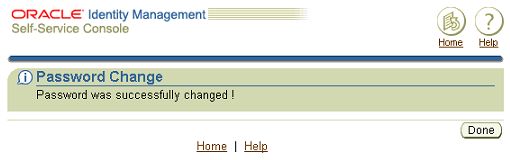 |
Step 8. |
Click Done, you will be brought back to the Application Portal Page as logged on. The next time you log in, you may use the new password. |
Steps to Reset Password
Below are instructions in resetting your password from the SED Application Portal screen:
Step 1. |
Access the SED Application Portal screen by going to www.nysed.gov and click on the "Business Portal" tab. |
Step 2. |
To reset your password click on "Reset Password" which is slightly left of the Log On button on the Application Portal. |
Step 3. |
On the Reset Password screen you will enter your username (your first name.last name), your email address and either your institution code or BEDS code. Then click GO. |
Step 4. |
Another screen will appear verifying your information, click on SUBMIT. |
Step 5. |
A temporary password will be sent to your email address. When you receive it, go back to the Application Portal screen and click on the LOG ON button. |
Step 6. |
Enter your username and the temporary password. |
Step 7. |
Another screen will appear asking for your password again, enter the temporary password. It will also ask you to create a password, you will enter a password that is at least 8 characters long and must include both numbers and letters. It will ask you to confirm the password you just created. After entering this information you will be logged in. |
If you cannot reset your password using the instructions above you may also contact your SED Delegated Account System (SEDDAS), Delegated Administrator. If the delegated administrator is not familiar with the system or requires assistance he or she may contact the SEDDAS Help Desk at 518-473-8832 or by email at seddas_help@mail.nysed.gov.
How to Log Out of IHRS
 |
From any screen in IHRS, click the Logout icon in the upper or lower right corner of the navigation menu. You will be returned to the Portal page. Your username has been removed from the Welcome banner and the Log Off link on the Application Portal menu bar has changed to Log On. |
|