|
Getting Started — Using Basic Data Analysis
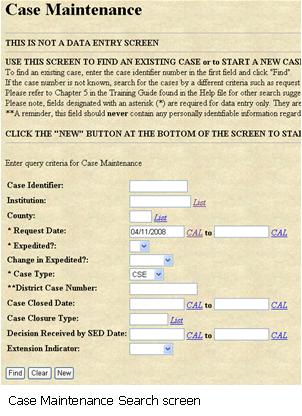 |
You can narrow your search by entering multiple search criteria. For example:
If you type 4/11/2008 in the Request Date search field and click Find, you will receive a list of ALL cases in your district with a request date of 4/11/2008 or later.
If you type 4/11/2008 in the Request Date search field AND select Case Type CSE and click Find, you will receive a list of only CSE cases with a request date of 4/11/2008 or later. This is a narrower search than the previous search example.
If you leave all search fields blank and click Find, you will receive a list of all IHRS cases in your district. (In NYC, you will receive a list of all cases in all NYC school districts). |
Request Date Range
You can search for cases that fall within a date range. For example:
Navigating Search Results
Click the ReQuery button to repeat the search. Click the Query button to return to the search criteria window to conduct another search. All previous search criteria are cleared from the fields. You can also click the Start New Search link at the top or bottom of the window to perform the same task. Click the New button to create a new case. Use this when the search tells you that you have not yet created the case you were looking for.
If there are many cases in the search results list, the following buttons are available to help you navigate through the list.
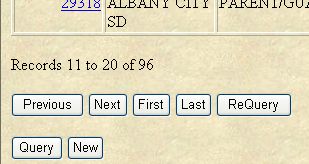
Click Next to view the next set of cases in the list. Click Previous to view the previous set of cases in the list. Click First to view the first case in the list (the top of the list). Click Last to view the last case in the list (the bottom of the list).
Open a Case from Search Results
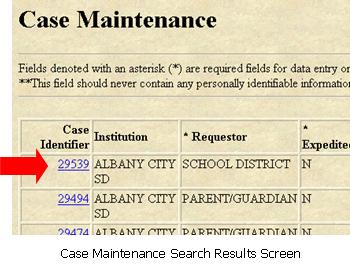 |
- Click on the Case Identifier link to open the Case Maintenance window to view or modify any case information.
|
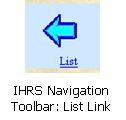 |
Click the List link at the top or bottom of the window to return to the search results list from an open case. |
|