Case Issues
What is a Case Issue?
A parent or a school district may initiate a hearing on matters relating to the identification, evaluation or educational placement of a student with a disability, or the provision of a free appropriate public education to the child. These matters become the case issues addressed in the impartial hearing.
The following are the types of case issues that may be entered in the Impartial Hearing Reporting System (IHRS):
|
|
- NYC Only: Placement - Nickerson
|
|
|
|
|
- Discipline - Non Expedited
|
- Parent Tuition Reimbursement
|
|
|
|
|
|
|
|
|
|
Rules About Issues
Issues may only be entered in open cases.
Each impartial hearing case with a case closure type of Settled or Actual Decision must have at least one issue recorded.
Once selected and successfully saved, an issue type may not be modified.
When the Impartial Hearing Officer (IHO) renders a decision there is a separate decision for each issue (e.g., Support Parent, Support School District).
After a case is closed the following issue information may be entered:
Please see Closing a Case: What May Be Entered After the Case is Closed?
for more information on entering issue information after the case is closed.
When to Enter a Case Issue
Case issues may be entered in IHRS as soon as the case is opened. The issues may be taken from the impartial hearing request.
Steps To Enter a Case Issue
Step 1. |
Log onto IHRS |
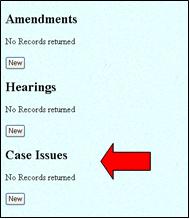 |
Step 2. |
Find and open the specific case you wish to add a case issue. |
Step 3. |
Scroll down to the Case Issues heading and click on the New button shown under the heading. |
Step 4. |
Click on the List button next to the Issues Type field and choose an issue type. |
| |
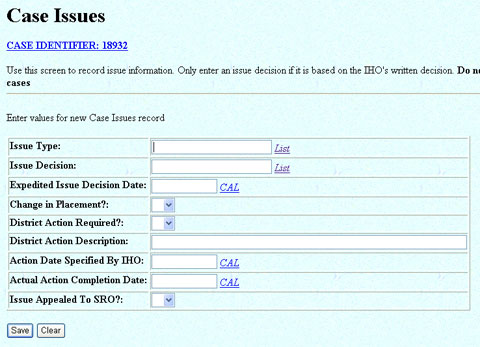 |
Step 5. |
Take a look at your data to make sure it is accurate. |
|
Step 6. |
Click Save. |
|
Step 7. |
A "Success!" message appears at the top of the screen indicating that the case issue has been successfully entered. If this does not occur, the resulting error message will provide guidance about next steps.
Note: If you do not receive either a "Success" message or a resulting error message click Refresh on your browser's tool bar to confirm your data was entered.
Please see the Troubleshooting
Checklist in this section for more information. |
|
Step 9. |
Click on the Case Identifier: [Case No.] link at the top of this screen to return to the Case Maintenance screen or click on Menu to return to the IHO Main menu. |
|
What to Do if the Issue Type Needs to be Changed
If an Issue Type is entered incorrectly you may select Data Entry Error in the Issue Decision list menu, Save and then click New to enter the correct issue type.
If an issue is changed as a result of clarification during the meeting you may select Issue Changed Due To Further Clarification in the Issue Decision list menu, Save and then click New to enter the clarified issue.
When to Enter an Issue Decision
Issue Decisions are taken from the written decision submitted to the district by the IHO after the hearing. The IHO renders a separate decision for each issue (e.g., Support Parent, Support School District).
Issue Decisions are not entered for settled or withdrawn cases since it is not necessary for the IHO to render a decision on issues that are withdrawn or settled by the parties.
| Issue Decisions
|
Description
|
Special Considerations
|
|
Data Entry Error
|
The district has made a data entry error, the issue is not appropriate to the case.
|
|
| Dismissed
|
The IHO decision orders the issue dismissed.
|
It is possible that during the hearing process a case may be dismissed.
In the event the IHO renders a written decision, the Issue Decision
"Dismissed" is entered for each Case Issue Type and the Case Closure
Type is entered as "Actual Decision". See Closing a Case: Steps to
Close a Case: Case Closure Types for more information.
|
| Independent Decision
|
The IHO decision supports neither party, it directs a different
action than requested.
|
|
| Issue Changed Due To Further Clarification
|
The initial issue entered is incorrect and has been changed after
discussion by the parties.
|
|
| Remand To Committee
|
The IHO determines
that the issue returned to the CSE for action.
|
|
| Settled In Resolution Session
|
The issue was resolved in resolution session and does not
proceed to hearing.
|
|
| Stipulation Agreement
|
The IHO and the parties
have negotiated an agreement on this issue that is stipulated as part
of the decision.
|
If a written decision was rendered by the IHO and
specific issues result in an Issue Decision of Stipulation/Agreement
the Case Closure Type of "Actual Decision" is selected. See Closing a Case: Steps to
Close a Case: Case Closure Types for more information.
|
| Support Parent
|
The IHO decision supports the parent's position.
|
|
| Support
School District
|
The IHO decision supports the school district's position.
|
|
| Support, In Part, School District
|
And Parent The IHO decision supports
both parties in part.
|
|
| Withdrawn
|
The requestor has withdrawn the request
for an impartial hearing.
|
|
|
|
Steps to Enter an Issue Decision
|
Step 1.
|
Log onto IHRS
|
|
Step 2.
|
Find and open the specific case you wish to
add an issue decision.
|
|
Step 3.
|
Scroll down to the Case Issues heading and
click on the Issue Type link.
|
|
| |
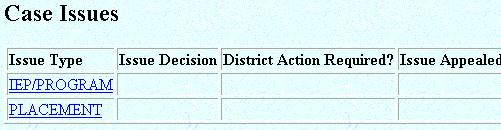 |
Step 4.
|
Click on the List button next to the Issue
Decision field and choose an issue decision.
|
|
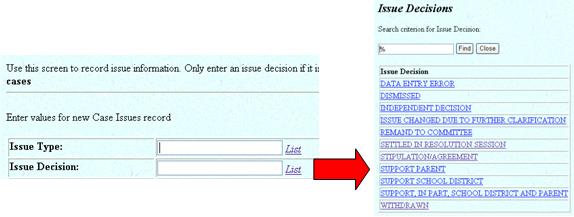 |
Step 5.
|
Enter the Expedited Issue Decision Date. If
the case is not expedited skip to Step 7
below.
|
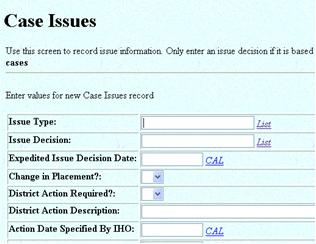 |
Step 6.
|
In an expedited case click on the drop down box for Change
In Placement? and select "Y" or "N" indicating whether
the expedited issue decision resulted in a change in placement
for the student.
|
Step 7.
|
Click on the drop down box for District Action Required?
and select "Y" or "N" indicating whether the IHO required the
district to complete an action related to the issue. Note: "Y"
is the default value.
|
Step 8.
|
Enter a brief description defining the scope of the required
action in the District Action Description field.
|
Step 9.
|
Enter the date the action must be completed by the district in
the Action Date Specified By IHO field.
|
Step 10.
|
Take a look at
your data to make sure it is accurate.
|
Step 11.
|
Click Save.
|
Step 12.
|
A "Success!" message appears at the top of the screen indicating that
the issue decision has been successfully entered. If this does not
occur, the resulting error message will provide guidance about next
steps.
Note: If you do not receive either a "Success" message or a
resulting error message click Refresh on your browser's tool bar to
confirm your data was entered.
|
Step 13.
|
Click on the Case Identifier:
[Case No.] link at the top of this screen to return to the Case Maintenance
screen or click on Menu to return to the IHO Main menu.
Please see the Troubleshooting
Checklist in this section for more information.
|
Troubleshooting Checklist:

When entering a Case Issue, did you:
| |
Enter Issue Type only when closing a case as Settled or Withdrawn?
|
| |
Enter an issue of "Discipline-Expedited" for expedited cases only?
|
| |
Enter only non-expedited issues for a non-expedited case?
|

When updating or closing a Resolution Period, did you:
|
|
Enter an Issue Type?
|
|
|
Indicate whether a District Action is required?
|
|
|
Enter a District Action Description if a district action was required?
|
|
|
Enter an Expedited Issue Decision Date only when entering
an issue decision for an expedited issue ("discipline-expedited")?
|
|
|
Enter whether there was a change in placement if the issue decision was for an expedited case?
|
|