|
|
Office of Special Education |
|
|
Request a Data ChangeMany data entry fields in IHRS cannot be changed once they are saved by the user, therefore, accurate data entry is important. However, if an error is entered and cannot be modified by the user a data change request form is available in the IHRS application. Please see the following steps to submit a data change form to the IHRS unit. For more information regarding fields that may be modified by the user please see Modifiable Fields in Getting Started: IHRS Basics. Steps to Submit a Data Change Request
|
||||||||||||||||||||||||||||||||||||||||||||||||||||||||||||||||||||||
Step 1. |
Log onto IHRS. |
||||||||||||||||
Step 2. |
Click on IHRS Data Change Request under IHRS Data Entry on the IHRS Main Menu. |
||||||||||||||||
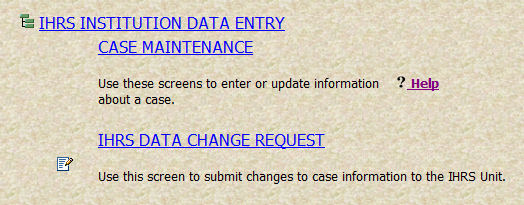 |
|||||||||||||||||
Step 3. |
Click on the New button on the Data Change Request Query screen to access a request form. |
||||||||||||||||
 |
|||||||||||||||||
Step 4. |
Begin typing in contact information on the Data Change Request form. All fields are required except for District Case Number. |
||||||||||||||||
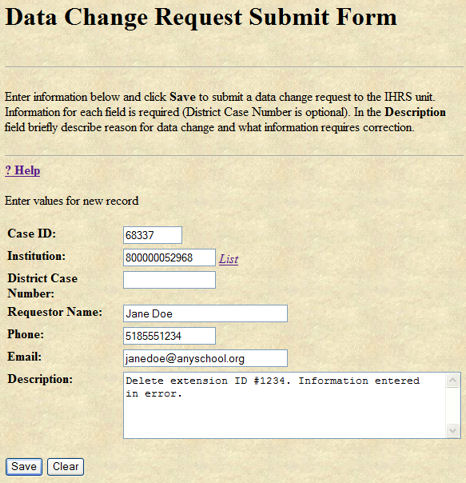
|
|||||||||||||||||
Please Note: If more than one change is needed (i.e., more than one extension needs correction, a hearing and an extension needs correction, etc.) please submit another form for each change by clicking the New button located at the bottom of the screen of the "Success" page. See Step 7 . |
|||||||||||||||||
|
|||||||||||||||||
Step 5. |
Review the information for completeness and accuracy, then click Save. |
Step 6. |
A “Success!” message appears at the top of the screen indicating that the request is successfully submitted. Please take note of the Data Change ID automatically assigned to the request. If this does not occur, the resulting error message will provide guidance about next steps. |
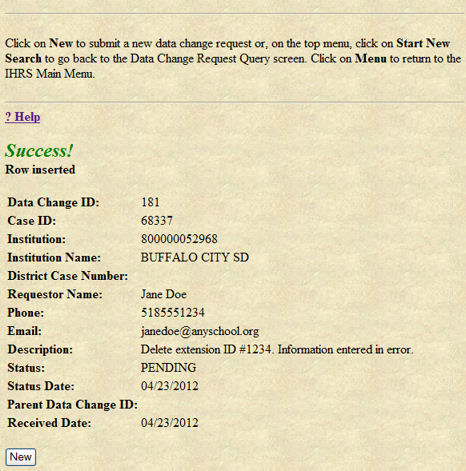 |
|
Step 7. |
To submit a form for another data change (i.e., deletion of a second extension, an extension and a hearing needs to be corrected, etc.) either for the same case or a different case, please click the New button at the bottom of the screen and repeat Steps 1 - 6 for each data change. |
After a data change request is successfully submitted to the IHRS unit the requestor will receive a confirmation email (multiple email notifications may be generated if more than one request is submitted):
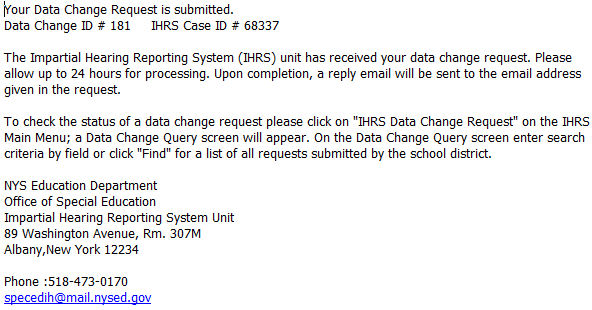
To periodically check the status of a submitted data change request please follow the steps below:
Step 1. |
Log onto IHRS. |
Step 2. |
Click on IHRS Data Change Request under IHRS Data Entry on the IHRS Main Menu. |
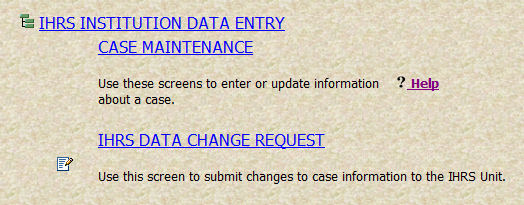 |
|
Step 3. |
Type in the Data Change ID previously assigned to the submitted data change request or enter criteria in any of the query fields to search requests submitted by the School District. Leave all query fields blank and click Find to list ALL data change requests submitted by the School District. |
 |
|
Step 4. |
A list will appear based on the query criteria entered. |
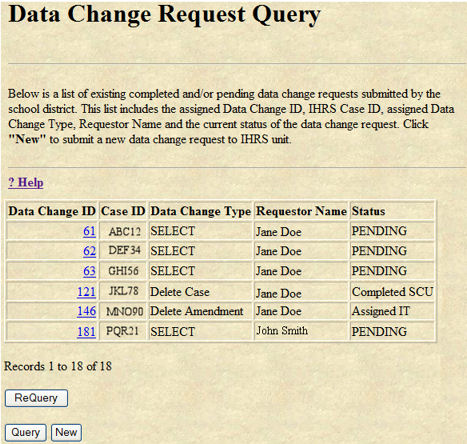 |
|
|||||||||||||